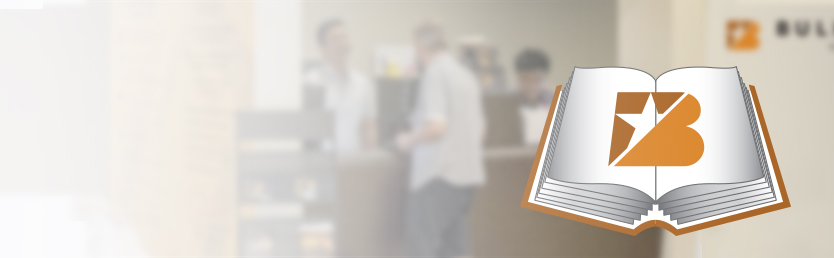How can we help? Ask a question or describe a problem you're having.
-
Buy Gold & Silver from BullionStar
- BullionStar at a Glance
- Buy Gold & Silver from BullionStar in 4 Easy Steps
- Buying Gold & Silver from BullionStar - Detailed Guide
- Payment & Payment Methods
- Cryptocurrency as Payment Option and Currency
- Delivery and Storage for Precious Metals in New Zealand
- Tax Free Bullion in New Zealand
- Precious Metals IRA
- Privacy Ensured with BullionStar
- Investment Precious Metals
- Affiliate Program
- Buy Precious Metals from BullionStar in New Zealand – FAQ
- Contact Us
-
BullionStar Account
- Set up Your BullionStar Account in a Matter of Seconds
- How to add a Joint Account Holder
- Keeping Funds on Your BullionStar Account
- How to Fund Your BullionStar Account
- How to Withdraw Funds From Your BullionStar Account
- How to Sell Bullion with the Proceeds Paid to Your BullionStar Account
- 2-Factor Authentication via Google Authenticator or SMS
- BullionStar Account - FAQ
- Our Products
-
Vault Storage
- BullionStar's Vault Storage Solution
- Bullion Storage in New Zealand
- BullionStar's Vault in New Zealand
- Storage Options
- Direct Legal Ownership
- Allocation of Physical Precious Metals
- Insurance
- Bullion Audits
- How to Buy Bullion for Vault Storage
- How to Sell Bullion in Vault Storage
- How to Withdraw Bullion from Vault Storage
- Convert/Withdraw BSP Grams
- IT & Account Security
- In Case of Death
- Fee Schedule
- Sell To BullionStar
- About BullionStar
- Terms & Conditions
How to Buy Bullion for Vault Storage
Step 1: BullionStar offers bullion for purchase in multiple countries. Select desired country in which to view or order products by clicking on dropdown box to the right of "Show Products In" towards the top right hand side of the website.
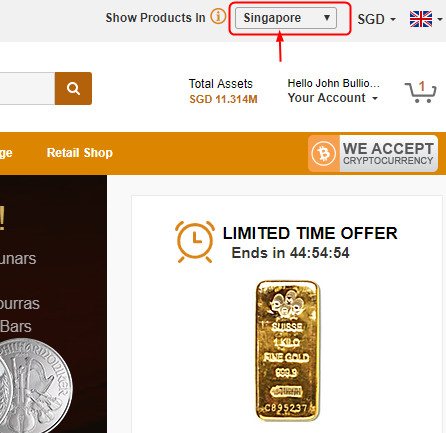
Step 2: Go to "Buy Gold & Silver" in the top menu and select your desired product category, for example, "Gold Bars". Alternatively, search for your desired product in the search field above the top menu.
Step 3: Scroll to your desired product and enter the quantity you would like to purchase in the field to the left of "Add to Cart". Click on the button "Add to Cart".
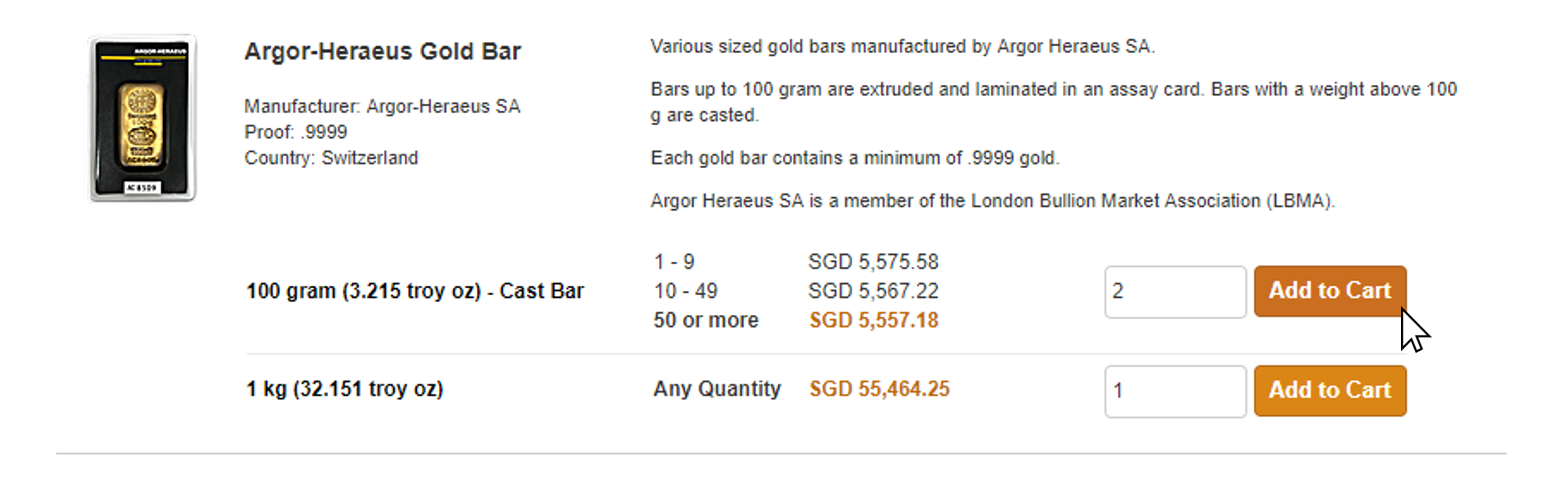
Step 4: The item will be added to your Shopping Cart and a pop-up box will appear showing the item added. From the pop-up, you have the option of either "Continue Shopping" or go to the Checkout by selecting "Proceed to Checkout". Your Shopping Cart can also be opened by hovering the mouse over the Shopping Cart icon at the upper right-hand side of the webpage.
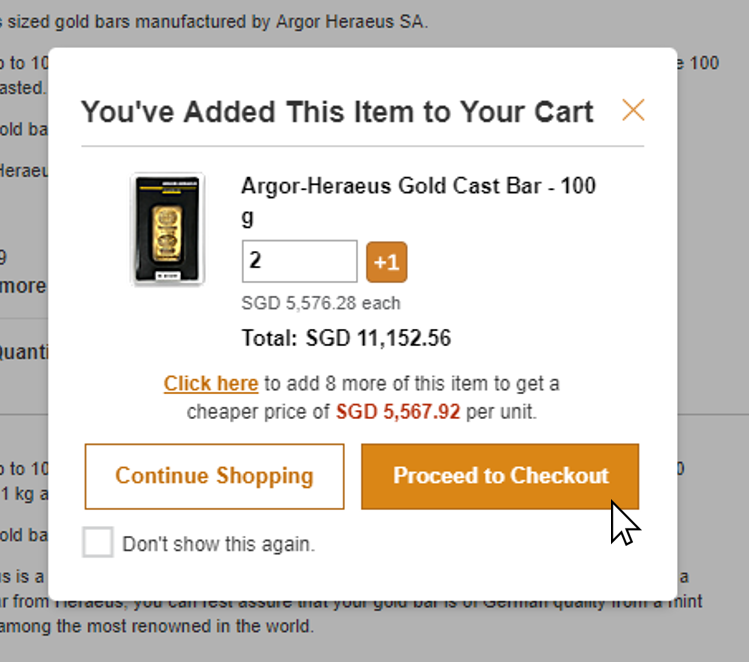
Step 5: If you select "Proceed to Checkout", the selected item(s) are added to your Shopping Cart and are displayed on the Checkout page. From your Checkout list, you can edit the quantity of each item you have selected or remove an item by clicking on the "X" next to its listing. If you selected "Continue Shopping", you will return to the product screen, where you can add further items to your Shopping Cart by simply repeating step 3-4.
Step 6: At the Checkout page, select "Vault Storage" under the "Delivery" heading and select your preferred payment method under the "Payment" heading. BullionStar Accepts many payment methods, including Wire Transfer, Credit card, and even Cryptocurrency. Customers purchasing at our Bullion Centre in Singapore can even pay in cash.
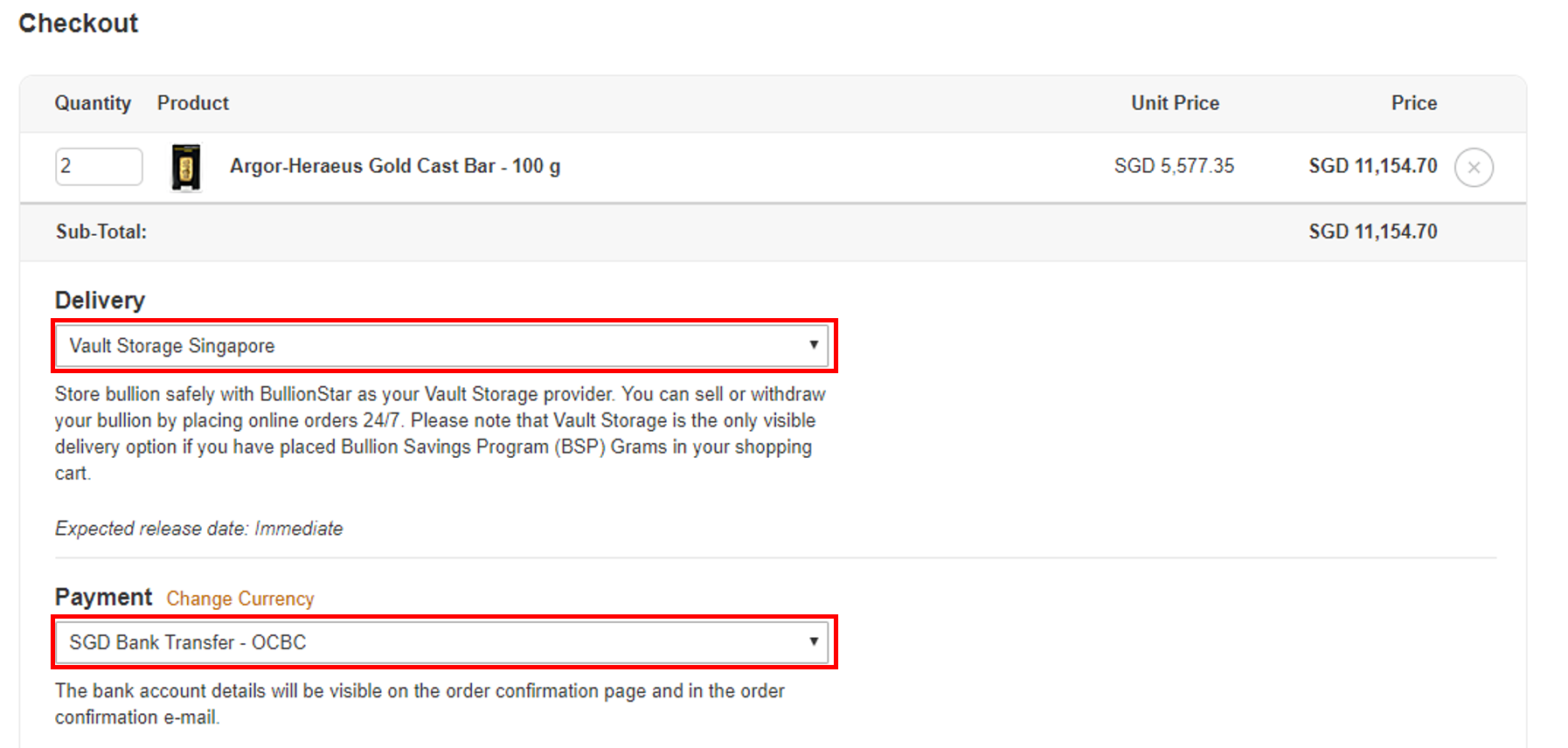
Step 7: If you are logged in, your registered address will be your default customer address and will be displayed under Customer Information. You can change your customer information by clicking on the "Change Account Details" button. If you have yet to create an account, fill in the empty fields under "Customer Information". If you are logged out but have created an account previously, please login.
Step 8: If you are placing an order for Vault Storage for the first time, you will also have to select a PIN code which will be mandatory to enter in subsequent transactions. If you have previously selected your PIN code, input the PIN code under "Account Verification" if requested. Read the Terms and Conditions and check the checkbox if you agree to them. Also, check the checkbox to acknowledge that your order is binding. Lastly, click on "Place your Order" to submit your order.
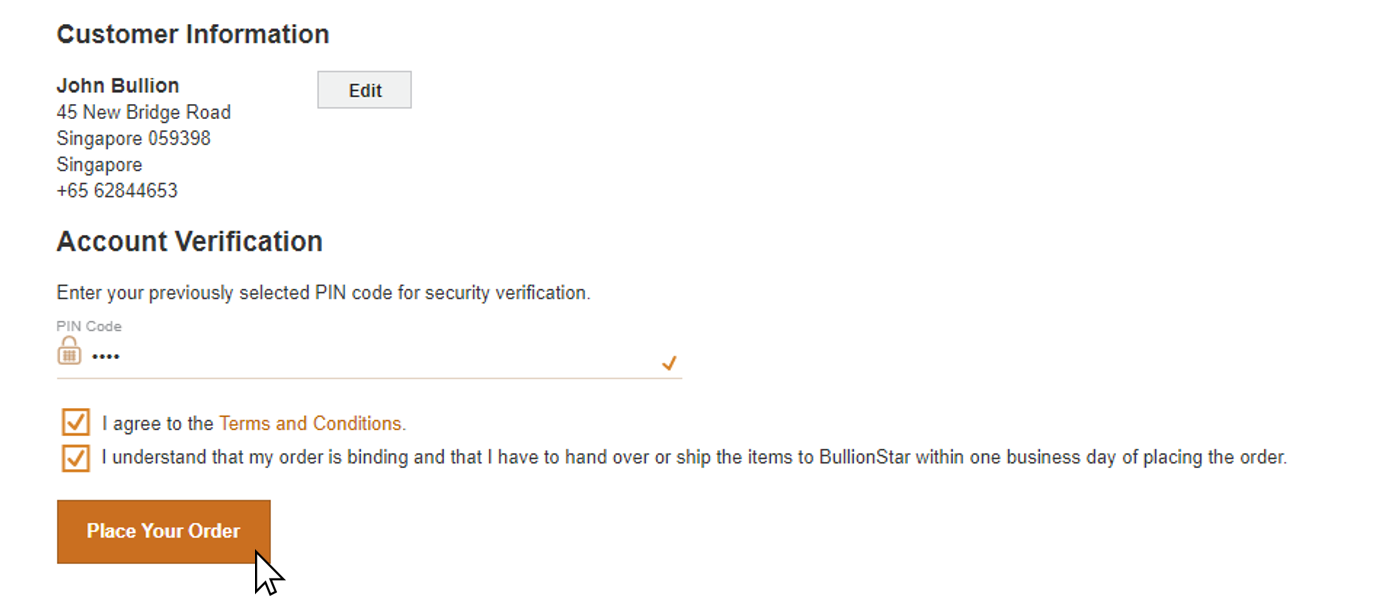
Step 9: An order confirmation will appear. Your order number as well as the payment instructions can be found on the order confirmation. The order confirmation will also be sent to your e-mail address and as an SMS text message to your mobile phone number. Your products will immediately be visible under your Cash & Bullion Dashboard as payment pending. As soon as your payment has been received by BullionStar, the payment pending status will be removed and we will process your order into vault storage.
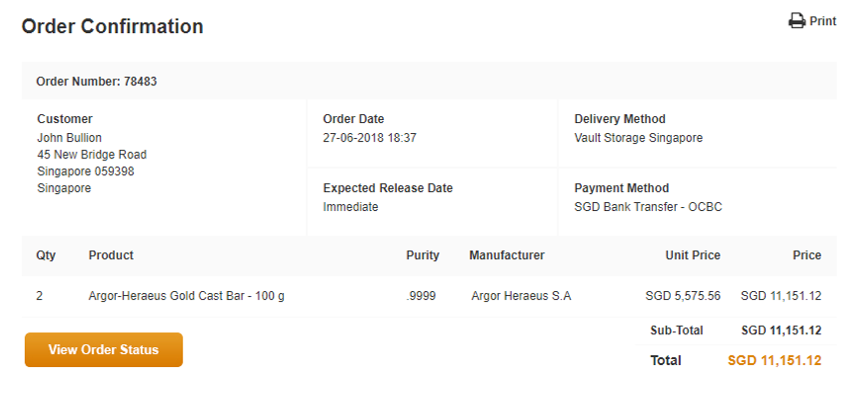
Related Topics:
BullionStar's Vault Storage Solution
Allocation of Physical Precious Metals